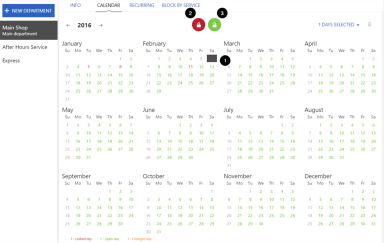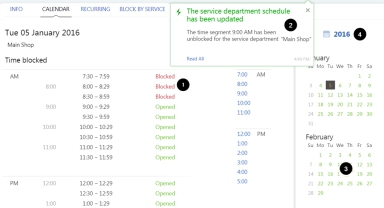Departments – Calendar tab
Use the Calendar page to set up one-time blocks in the department calendar:
- by day (for example for a holiday).
- by time segment (for example, for the afternoon before a holiday or for a company meeting).
Note: In Appointment Manager, blocking is effective immediately. Saving is not required.
Days set as holidays for the department on the Info page appear gray and cannot be selected.
To set up a day block:
- Click on the day to be blocked.
- Click the “Lock” icon
 to block the day.
to block the day. - The date turns red on the calendar and no appointments can be booked in Appointment Manager.
- The day is Annabelle ‘Blocked’ in the Appointment Manager Day and Week views.
Note: The DMS still allows a
- To unblock a day, click on it in the calendar then click the “Unlock” icon
 . The date turns back to green (‘Open’).
. The date turns back to green (‘Open’).
To set up a time segment block on a day, click on the day in the calendar. Then click the arrow to open the Days Selected list at the top right of the page. Your selected date will be listed. To return to the calendar, click the arrow again.
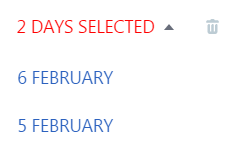
The Time blocked window for the selected day appears, showing all the time slots for the day as in the next example.
- Click on the time slots to be blocked. The label changes to ‘Blocked'.
Click on the slot again to change it back to ‘Opened'. - A message appears confirming the block.
- To select another day, click on the date in the calendar pane on the right.
- To return to the full calendar view, click on the calendar icon at the top right.
- The date turns orange on the calendar indicating that no appointments can be booked in certain blocked time slots in the Appointment Manager.
- The time slots are labeled ‘Blocked’ in the Appointment Manager Day and Week views.